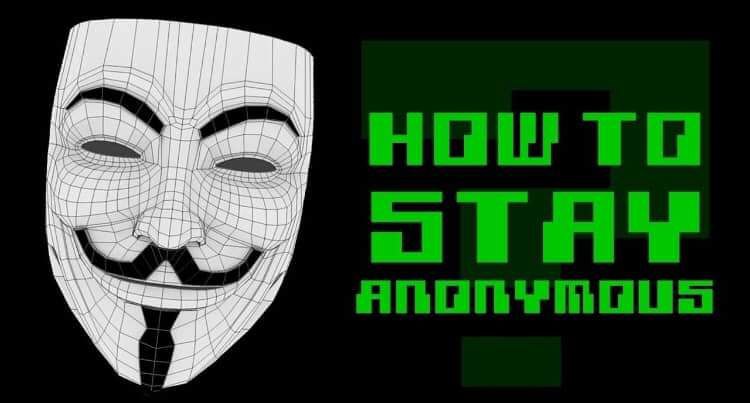In today’s world, internet usage is almost a necessity for daily life, but with the vast amount of personal information that is exchanged online, there is always a risk of having your data compromised. If you want to browse the web anonymously and securely, there are several steps you can take to ensure your online privacy.
By taking steps to protect our online privacy and anonymity, we can help to mitigate these threats and ensure that our personal information remains secure. This includes using tools like TOR, VPNs, and encryption to help protect our internet traffic from prying eyes, as well as taking steps to secure our devices and data.
In addition to protecting our personal privacy, online anonymity can also be important for protecting our safety and security in certain situations. For example, journalists, activists, and whistleblowers may need to use online anonymity to protect themselves from retribution for their work.
IN this guide with which even a total noob can get high class security for his system and
complete anonymity online. But its not only for noobs, it contains a lot of tips most people will
find pretty helpful. It is explained so detailed even the biggest noobs can do it^^ :
In this ultimate guide, we’ll cover some of the most effective ways to browse the internet anonymously and securely.
#1. Obtaining Tor Browser
In today’s digital age, online privacy and security have become more important than ever. As we browse the internet, we share a vast amount of personal information with websites, search engines, and online services. This information can be used to track our online activity, target us with personalized ads, or even steal our identity. To protect ourselves from such risks, we need to take steps to browse the internet anonymously and securely.
One of the most effective tools for anonymous browsing is the Tor Browser. The Tor Browser is a free and open-source web browser that allows you to browse the internet anonymously by routing your internet traffic through a network of servers and relays. In this guide, we’ll take a closer look at the Tor Browser, how it works, and how you can use it to protect your online privacy.
What is the Tor Browser?
The Tor Browser is a web browser that uses the Tor network to protect your online privacy and anonymity. The Tor network is a decentralized network of servers and relays that route your internet traffic through multiple layers of encryption, making it difficult for anyone to track your online activity.
When you use the Tor Browser, your internet traffic is encrypted and sent through a series of Tor servers, making it virtually impossible for anyone to trace your online activity back to your device. This means that your IP address and other identifying information are hidden from the websites you visit, making it difficult for them to track your online activity or target you with personalized ads.
Discover: Can TOR Keep You Anonymous? See How FBI Arrested An Illegal TOR User
How to Download and Install the Tor Browser
Downloading and installing the Tor Browser is a straightforward process. Here are the steps you need to follow:
- Go to the Tor Project website: Start by visiting the official Tor Project website at https://www.torproject.org/.
- Download the Tor Browser: On the Tor Project website, click on the “Download” button to download the Tor Browser for your operating system. The Tor Browser is available for Windows, macOS, and Linux.
- Install the Tor Browser: Once the Tor Browser has finished downloading, open the file and follow the instructions to install it on your device. The installation process is similar to that of any other software application.
- Launch the Tor Browser: Once the installation is complete, launch the Tor Browser by clicking on the icon on your desktop or in your applications folder.
#2. Using and Testing Tor Browser for the first time
If you’re new to the Tor Browser and are using it for the first time, it can be a bit daunting to navigate. In this guide, we’ll walk you through the process of using and testing the Tor Browser to ensure that you are using it correctly and securely.
Step 1: Download and Install the Tor Browser
The first step to using the Tor Browser is to download and install it on your device. You can do this by visiting the official Tor Project website at https://www.torproject.org/ and downloading the Tor Browser for your operating system.
Once the download is complete, double-click on the installer file and follow the on-screen instructions to install the Tor Browser. When the installation is complete, launch the Tor Browser by clicking on the icon on your desktop or in your applications folder.
Step 2: Verify the Tor Browser’s Signature
Before using the Tor Browser, it’s important to verify its signature to ensure that you have downloaded an authentic version. The Tor Project website provides instructions on how to verify the signature for your operating system.
Once you have verified the signature, you can launch the Tor Browser and start browsing the internet anonymously.
Step 3: Check Your IP Address
To ensure that the Tor Browser is working correctly, you should check your IP address to see if it has been masked by the Tor network. There are several websites that allow you to check your IP address, such as https://www.whatismyip.com/ or https://check.torproject.org/.
When you visit one of these websites, you should see an IP address that is different from your actual IP address. This indicates that the Tor Browser is working correctly and that your internet traffic is being routed through the Tor network.
Step 4: Test Your Browser’s Security
To ensure that your browsing session is secure, you can use the Tor Browser’s built-in security settings to test for vulnerabilities.
The Tor Browser includes a “Security Level” setting that allows you to adjust the level of security for your browsing session. You can access this setting by clicking on the Tor button in the toolbar and selecting “Security Settings.”
In the Security Settings menu, you can choose between three different security levels: low, medium, and high. Each level provides different protections against online threats, such as malware, phishing attacks, and tracking.
To test your browser’s security, you can use a website such as https://panopticlick.eff.org/ or https://amiunique.org/ to check if your browser is vulnerable to tracking or fingerprinting.
Step 5: Browse Anonymously
Once you have verified that the Tor Browser is working correctly and that your browsing session is secure, you can start browsing the internet anonymously.
Remember to follow best practices for online security, such as using HTTPS whenever possible, avoiding downloading files, and not disabling JavaScript unless absolutely necessary.
#3. Using a Virtual Private Network (VPN) for Secure Internet Usage
A VPN, or Virtual Private Network, is a service that allows you to encrypt your internet traffic and route it through a private server, providing an additional layer of security and privacy for your online activity.
When you use a VPN, your internet traffic is encrypted and sent through a secure tunnel to a remote server, which then forwards your traffic to its destination. This makes it more difficult for anyone to intercept or monitor your internet traffic, as it appears to be coming from the VPN server rather than your own device.
In addition to providing increased security and privacy for your online activity, a VPN can also help you to bypass geographic restrictions and access content that may be blocked in your region.
To use a VPN, you’ll need to sign up for a VPN service and install the provider’s software on your device. Once the software is installed, you can connect to a VPN server and start browsing the internet securely and anonymously.
It’s important to note that not all VPN providers are created equal, and some may offer better security and privacy features than others. When choosing a VPN provider, be sure to do your research and select a reputable provider that offers strong encryption, a no-logs policy, and other security and privacy features.
#4. Avoiding Public Wi-Fi for Secure Internet Usage
Public Wi-Fi networks, such as those found in coffee shops, airports, and hotels, are often convenient but can also be a significant security risk. Because these networks are often unsecured, anyone on the same network can potentially intercept and monitor your internet traffic, including passwords, credit card information, and other sensitive data.
To avoid these risks, it’s best to avoid using public Wi-Fi networks whenever possible. Instead, you can use your mobile data plan or a VPN to connect to the internet securely.
If you must use a public Wi-Fi network, there are steps you can take to minimize the risk of data interception and theft. For example, you can use a VPN to encrypt your internet traffic, avoid accessing sensitive information or entering passwords while on the public network, and turn off any sharing settings on your device.
It’s also important to keep your device and software up to date with the latest security patches and updates, and to use strong, unique passwords for all of your accounts.
#5. Using Encrypted Messaging and Email Services
When you send messages or emails, they can potentially be intercepted and read by anyone who has access to the network or service they’re sent through. To ensure the privacy and security of your communications, you can use encrypted messaging and email services.
Encrypted messaging services, such as Signal or Telegram, use end-to-end encryption to secure your messages, so that only the intended recipient can read them. Encrypted email services, such as ProtonMail or Tutanota, use encryption to protect the contents of your emails from prying eyes.
To use these services, you’ll need to sign up for an account and download the provider’s software or app. Once you have an account, you can use the service to send and receive messages or emails securely and privately.
It’s important to note that both the sender and recipient need to be using the same encryption method in order for the messages or emails to be fully encrypted. Additionally, some services may require both parties to use the same service in order to ensure end-to-end encryption.
#6. Staying Anonymous on Social Media and Messaging Apps

Social media and messaging apps have become an integral part of our daily lives, but they also collect a vast amount of personal data, which can be used for targeted advertising or even sold to third parties. To protect your privacy and stay anonymous on social media and messaging apps, there are a few steps you can take:
- Use a pseudonym or fake name: When creating social media or messaging app accounts, use a pseudonym or fake name to prevent others from identifying you.
- Limit the amount of personal information you share: Avoid sharing sensitive personal information, such as your phone number, email address, or home address, on social media or messaging apps.
- Use a VPN: Consider using a VPN when accessing social media or messaging apps to mask your IP address and location.
- Use privacy-focused messaging apps: Consider using messaging apps that prioritize privacy, such as Signal or Wickr, which offer end-to-end encryption for all messages.
It’s important to note that while these steps can help protect your privacy and anonymity, they may not be foolproof. Social media and messaging app companies may still collect some data, and government agencies or law enforcement may be able to access your information under certain circumstances.
Discover: How To Dox Someone: A Noob Friendly Guide
#7. Securing Your Hard Drive
Securing your hard drive is an important step in protecting your personal data and sensitive information from unauthorized access. Whether you use a desktop or a laptop, securing your hard drive can help prevent data breaches and keep your files safe. In this guide, we’ll cover some tips for securing your hard drive.
- Use Full-Disk Encryption
Full-disk encryption is the process of encrypting your entire hard drive, making it inaccessible to anyone who doesn’t have the encryption key. This is an important security measure, especially if your device is lost or stolen. Most modern operating systems have built-in encryption tools, such as BitLocker for Windows and FileVault for Mac.
To enable full-disk encryption, go to your device’s security settings and follow the instructions provided by your operating system.
- Set a Strong Password
Setting a strong password is crucial in protecting your hard drive. Choose a password that is complex and difficult to guess, and avoid using personal information such as your name or birthdate. Ideally, your password should be at least 12 characters long and include a mix of uppercase and lowercase letters, numbers, and symbols.
You should also avoid reusing passwords or using the same password for multiple accounts. Consider using a password manager to generate and store complex passwords securely.
- Enable Two-Factor Authentication
Two-factor authentication adds an extra layer of security to your login process, requiring a code or token in addition to your password to access your device or accounts. This can help prevent unauthorized access, even if someone gains access to your password.
Many devices and online services offer two-factor authentication options, such as text message codes, authenticator apps, or physical security keys. Enabling two-factor authentication is an easy and effective way to enhance your device’s security.
- Keep Your Operating System and Software Up-to-Date
Regularly updating your operating system and software can help protect against security vulnerabilities and potential exploits. Operating system updates often include security patches and bug fixes that address known security issues. Make sure to regularly check for and install updates to keep your device and data secure.
- Use Anti-Virus and Anti-Malware Software
Anti-virus and anti-malware software can help protect your hard drive from viruses, malware, and other malicious software. These programs scan your device for threats and can remove or quarantine any suspicious files.
Make sure to install and use reputable anti-virus and anti-malware software, and keep it updated regularly. Additionally, avoid downloading or installing software from untrusted sources to reduce the risk of infection.
#8. Setting up TrueCrypt, Encrypted Hidden Volumes
TrueCrypt is a free and open-source software that allows you to create encrypted volumes on your hard drive or USB drive. Encrypted volumes can be used to store sensitive information such as passwords, financial data, and personal files, providing an extra layer of security.
To set up TrueCrypt, you will need to download and install the software on your device. Once installed, you can create an encrypted volume by selecting “Create Volume” and following the prompts provided by the software. Make sure to choose a strong password for your encrypted volume.
To add an extra layer of security, you can also create an encrypted hidden volume within your existing encrypted volume. This hidden volume will be completely separate from your main volume and can only be accessed with a different password. This provides added protection in case someone tries to force you to reveal your password.
When creating your hidden volume, make sure to choose a size that will not be noticeable to an outside observer. You can also choose to make the hidden volume blend in with the main volume by using a file system that is commonly used for non-sensitive files.
Using TrueCrypt and encrypted hidden volumes can provide an added layer of security for your sensitive data and information. However, it’s important to keep in mind that TrueCrypt is no longer being actively developed or maintained, and there may be other alternatives that are more secure and up-to-date.
Testing TrueCrypt Volumes
After creating your TrueCrypt volumes, it’s important to test them for security and functionality. Testing can help identify any issues or weaknesses in your encryption setup before you store any sensitive data in the volume.
To test your TrueCrypt volumes, you can use the built-in testing tool provided by the software. Simply select “Volume Tools” and then “Test” to run a series of tests on your volume.
The tests will check the integrity of the volume, the strength of the encryption, and the functionality of the volume. Make sure to carefully read the results of each test to ensure that your volume is secure and functioning properly.
If any issues or weaknesses are identified during testing, you may need to go back and adjust your encryption setup or password. It’s important to have a strong and unique password for each of your encrypted volumes to prevent unauthorized access.
Testing your TrueCrypt volumes is an important step in ensuring the security of your sensitive data and information. Make sure to regularly test your volumes and keep them up-to-date with the latest security measures.
#9. Temporarily Securing Your Disk, Shredding Free Space
Sometimes, you may need to temporarily secure your disk and delete sensitive files or data from your device. In these cases, it’s important to use a tool that can securely erase your files and free space on your disk, making it more difficult for someone to recover your deleted data.
One such tool is CCleaner, a free software that can securely erase your files and free space on your disk. To use CCleaner, simply download and install the software on your device, and then select the “Tools” tab.
From there, you can select “Drive Wiper” to securely erase your free space or select “File Finder” to securely erase specific files or folders. Make sure to choose the appropriate settings for your needs, such as the level of security you want for your erasure and the type of files you want to erase.
It’s important to note that securely erasing your files and free space can take some time and may slow down your device temporarily. However, this is a necessary step to ensure that your sensitive data and information is permanently erased and cannot be recovered by anyone else.
By temporarily securing your disk and shredding free space, you can protect your sensitive data and information from unauthorized access or recovery. Make sure to regularly perform these security measures, especially before disposing of or selling your device.
#10. Installing VirtualBox for Added Security and Privacy
VirtualBox is a free and open-source software that allows you to run multiple operating systems on your device simultaneously. This can be useful for creating virtual environments that are isolated from your main operating system, providing added security and privacy for your online activities.
To install VirtualBox, simply download and install the software on your device, and then select “New” to create a new virtual machine. You can choose from a variety of operating systems, including Linux distributions that are commonly used for security and privacy purposes.
Once you have created your virtual machine, you can use it to browse the internet, run applications, and perform other online activities without risking your main operating system. This can help protect your sensitive data and information from malware, phishing attacks, and other online threats.
It’s important to keep your virtual machine up-to-date with the latest security patches and updates, just like you would with your main operating system. You should also avoid sharing files between your virtual machine and your main operating system to prevent any potential security vulnerabilities.
Using VirtualBox can provide an added layer of security and privacy for your online activities. However, it’s important to remember that virtual machines are not foolproof and can still be vulnerable to certain types of attacks. Always practice safe browsing habits and keep your security software up-to-date to minimize the risk of online threats.
#11. Installing a Firewall for Added Protection
A firewall is a security tool that can help protect your device from unauthorized access and online threats. It can monitor incoming and outgoing traffic on your device and block any suspicious or malicious activity.
There are several types of firewalls available, including hardware-based firewalls and software-based firewalls. Software-based firewalls can be installed directly on your device and are often more affordable and easier to set up.
To install a software-based firewall, you can choose from a variety of options, including Windows Firewall, Comodo Firewall, and ZoneAlarm Firewall. Simply download and install the software on your device, and then follow the instructions to set up and configure the firewall.
Once your firewall is installed and configured, it can help block unauthorized access to your device and prevent malware, viruses, and other online threats from infecting your system. However, it’s important to keep your firewall up-to-date with the latest security patches and updates to ensure that it’s functioning properly.
Using a firewall can provide added protection for your device and help keep your sensitive data and information secure. However, it’s important to remember that a firewall is just one component of a comprehensive security strategy. You should also practice safe browsing habits, keep your security software up-to-date, and avoid sharing personal information online to minimize the risk of online threats.
Firewall Configuration
Once you have installed a firewall on your device, it’s important to configure it properly to ensure that it’s providing maximum protection against online threats. Here are some key settings and configurations to consider:
- Allow or block incoming connections: You can configure your firewall to allow or block incoming connections from specific IP addresses or ports. For example, you may want to block incoming connections from known malicious IP addresses or block certain ports that are commonly used for online attacks.
- Allow or block outgoing connections: You can also configure your firewall to allow or block outgoing connections from specific applications or processes. This can help prevent malware or other malicious software from communicating with other devices on the internet.
- Set up a whitelist or blacklist: You can create a list of trusted or untrusted IP addresses, websites, or applications that your firewall will allow or block. This can help ensure that only authorized traffic is allowed to pass through your firewall.
- Enable logging: Enabling logging on your firewall can help you keep track of any suspicious or malicious activity on your device. This can be useful for identifying potential security breaches or investigating any security incidents that may occur.
It’s important to keep your firewall up-to-date with the latest security patches and updates to ensure that it’s providing maximum protection against online threats. You should also regularly review your firewall configurations to ensure that they are still relevant and effective for your current security needs.
By properly configuring your firewall, you can enhance the security and privacy of your online activities and help protect your sensitive data and information from unauthorized access or online threats.
#12. Installing Kali Linux for Advanced Security Testing

Kali Linux is a popular distribution of the Linux operating system that is specifically designed for advanced security testing and penetration testing. It comes pre-loaded with a wide range of security tools and utilities that can be used to test the security of your network or website.
To install Kali Linux, you can download the ISO image file from the official Kali Linux website and create a bootable USB drive or DVD. Once you have created the installation media, you can boot your device from the media and follow the on-screen instructions to install Kali Linux on your device.
During the installation process, you can choose to install Kali Linux alongside your existing operating system or replace your existing operating system with Kali Linux. It’s important to note that Kali Linux is designed for advanced security testing and may not be suitable for everyday use.
Once you have installed Kali Linux, you can start exploring the range of security tools and utilities that are available. These tools can be used for tasks such as network mapping, vulnerability scanning, password cracking, and web application testing.
However, it’s important to remember that using Kali Linux for security testing should only be done with permission and in compliance with relevant laws and regulations. Using these tools for illegal or unethical purposes can have serious consequences.
Installing Kali Linux can be a useful step for those who are serious about enhancing their security and privacy online. However, it should be used responsibly and in accordance with relevant laws and regulations.
Kali Linux Initial Setup for Enhanced Security
Once you have installed Kali Linux, there are several steps you can take to enhance its security and protect your privacy:
- Update and upgrade: It’s important to keep your Kali Linux system up-to-date with the latest security patches and updates. You can do this by running the “apt update” and “apt upgrade” commands in the terminal.
- Disable unnecessary services: Kali Linux comes with a wide range of services and utilities that may not be necessary for your security testing needs. You can disable any services that you don’t need by using the “systemctl disable” command.
- Configure your firewall: Kali Linux comes with a built-in firewall called iptables. You can configure iptables to block incoming and outgoing connections based on specific rules. You can also use a graphical firewall management tool like UFW to simplify the configuration process.
- Create a non-root user: Using the root account for everyday tasks can be risky, as any mistakes or security breaches can have serious consequences. Instead, you should create a non-root user account for everyday use.
- Install additional security tools: Kali Linux comes with a range of security tools and utilities, but there are many additional tools that you may find useful for your security testing needs. You can use the “apt install” command to install additional tools from the Kali Linux repositories.
By taking these steps to enhance the security of your Kali Linux installation, you can ensure that you are getting the most out of the powerful security testing tools and utilities that Kali Linux has to offer.
#13. Installing Guest Additions for VirtualBox
If you are using VirtualBox to run a virtual machine with a guest operating system, such as Kali Linux, you may want to install VirtualBox Guest Additions to improve the performance and functionality of the virtual machine.
VirtualBox Guest Additions provide additional drivers and utilities that enable features such as shared folders, improved graphics and video playback, and seamless mouse and keyboard integration between the host and guest operating systems.
To install VirtualBox Guest Additions, follow these steps:
- Start the guest operating system in VirtualBox.
- From the VirtualBox menu, select Devices > Insert Guest Additions CD image.
- Open a terminal window in the guest operating system and navigate to the location where the Guest Additions CD image was mounted. This is usually in the /media directory.
- Run the following command to install the Guest Additions:
sudo sh ./VBoxLinuxAdditions.run
- Follow the on-screen instructions to complete the installation.
Once the Guest Additions are installed, you can take advantage of the additional features and improved performance that they provide. For example, you can share folders between the host and guest operating systems by configuring shared folders in VirtualBox and accessing them from the guest operating system.
Installing Guest Additions is a useful step for those who are using VirtualBox to run a virtual machine with a guest operating system, as it can significantly improve the performance and functionality of the virtual machine.
#14. Creating a TOR-Only Internet Environment
If you want to maximize your anonymity and security when using the internet, you can create a TOR-only internet environment. This means that all of your internet traffic will be routed through the TOR network, and you will be using TOR for all of your internet activity.
To create a TOR-only internet environment, follow these steps:
- Set up a separate computer or virtual machine that will be used exclusively for TOR browsing.
- Install a Linux distribution that is designed for TOR browsing, such as Tails or Whonix.
- Configure your firewall to block all traffic except for traffic that is routed through the TOR network.
- Install and configure the TOR browser on your Linux distribution.
- Use the TOR browser for all of your internet activity.
By creating a TOR-only internet environment, you can significantly increase your anonymity and security when using the internet. However, it’s important to keep in mind that this approach may not be suitable for all users, as it can be more difficult to access certain websites and services when using TOR.
Additionally, it’s important to note that while TOR can provide a high degree of anonymity and security, it’s not foolproof. There are still potential vulnerabilities and risks associated with using TOR, so it’s important to be aware of these risks and take steps to mitigate them.
#15. General Daily Usage
In addition to taking steps to secure your internet environment and protect your privacy, there are also some general best practices that you can follow to ensure that you are using the internet in a safe and secure way.
Here are some tips for general daily usage:
- Use strong, unique passwords for all of your online accounts, and consider using a password manager to help you keep track of them.
- Enable two-factor authentication for all of your online accounts, where possible.
- Be cautious about the information that you share online, and think carefully before posting personal information or sensitive data.
- Use a VPN (Virtual Private Network) to encrypt your internet traffic and protect your online privacy.
- Keep your software and operating system up-to-date with the latest security patches and updates.
- Be wary of phishing scams and other online fraud attempts, and don’t click on links or download attachments from unknown or suspicious sources.
- Consider using ad-blocking software to reduce your exposure to online tracking and malware.
By following these general best practices for daily internet usage, you can help to protect your privacy and stay safe and secure online.
FAQ
- What is Tor Browser?
Tor Browser is a free and open-source web browser that allows you to browse the internet anonymously and securely.
- What is a VPN?
A VPN (Virtual Private Network) is a service that encrypts your internet traffic and masks your IP address to protect your privacy and anonymity online.
- Why should I use encrypted messaging and email services?
Encrypted messaging and email services use end-to-end encryption to protect the contents of your messages or emails from prying eyes. This can help ensure the privacy and security of your communications.
- How can I stay anonymous on social media and messaging apps?
You can stay anonymous on social media and messaging apps by using a pseudonym or fake name, limiting the amount of personal information you share, using a VPN, and using privacy-focused messaging apps.
- Are there any downsides to using Tor Browser or a VPN?
Tor Browser can be slower than other web browsers, and some websites may not work properly when accessed through Tor. A VPN can also slow down your internet connection, and some services may not work properly when used with a VPN.
- Can I be completely anonymous and secure online?
While it’s possible to take steps to protect your privacy and anonymity online, it’s important to understand that there is no such thing as complete anonymity and security online. However, taking these steps can help reduce the risks and protect your personal information from being compromised.
- Is it legal to use Tor Browser or a VPN?
Yes, it is legal to use Tor Browser and VPN services. However, some countries may restrict or ban the use of VPNs or Tor, so it’s important to check your local laws and regulations.
- How can I protect my hard drive and sensitive files?
You can protect your hard drive and sensitive files by using encryption software, such as TrueCrypt or VeraCrypt, to create encrypted volumes. You can also use a strong password and two-factor authentication to add an extra layer of security.
- Why should I avoid public Wi-Fi for secure internet usage?
Public Wi-Fi networks are often unsecured, which means that anyone on the same network can potentially intercept your internet traffic and access your personal information. It’s recommended to use a VPN when accessing public Wi-Fi to encrypt your traffic and protect your privacy.
- How can I ensure my firewall is configured properly?
You can ensure your firewall is configured properly by allowing only the necessary incoming and outgoing connections and regularly reviewing your firewall logs for any unusual activity.
- Is it safe to use Kali Linux for anonymous and secure internet usage?
Kali Linux is a powerful operating system that is designed for penetration testing and ethical hacking. While it can be used for anonymous and secure internet usage, it’s important to use it responsibly and only for legal purposes.
- Can I be anonymous and secure on the internet without using any tools or software?
While it’s possible to take some basic steps to protect your privacy and anonymity online, such as using a strong password and being mindful of what personal information you share online, using tools and software, such as Tor Browser and VPNs, can greatly enhance your online privacy and security.
Wrapping Up
In conclusion, online privacy and anonymity are becoming increasingly important in today’s digital age. The internet can be a dangerous place, and it’s essential to take steps to protect your personal information and online activities from prying eyes. By using tools such as Tor Browser, VPNs, and encryption software, as well as following best practices such as avoiding public Wi-Fi and using encrypted messaging services, you can greatly enhance your online privacy and security. It’s essential to stay vigilant and regularly update your security measures to stay one step ahead of potential threats. With the proper knowledge and tools, you can enjoy a safer and more secure online experience.