Hey there! If you’re reading this, chances are you’ve had a bit of a scare with malware. Maybe you clicked on the wrong link, downloaded a suspicious file, or something just doesn’t seem right with your device. Don’t worry; it happens to the best of us.
In this article, I’m here to help you through those “Oops” moments when you accidentally execute malware. We’ll go over what malware is, the immediate steps you should take, how to remove it, and how to protect yourself from future infections.
Understanding Malware
What exactly is malware? Malware, short for malicious software, is any software intentionally designed to cause damage to a computer, server, client, or network. It’s like the digital version of a nasty virus that can mess up your device in various ways.
Definition and Types of Malware
Here are some common types of malware you might encounter:
- Viruses: These are probably the most well-known type of malware. They attach themselves to legitimate programs and spread when you run those programs.
- Worms: Unlike viruses, worms don’t need to attach themselves to programs. They spread on their own, often through networks, and can cause a lot of damage by consuming bandwidth and overloading systems.
- Trojans: Named after the Trojan Horse from Greek mythology, these sneaky programs disguise themselves as harmless or useful software. Once you install them, they can create backdoors for other malware to enter.
- Ransomware: This type of malware encrypts your data and demands a ransom to unlock it. It’s like a digital kidnapping of your files!
- Spyware: As the name suggests, spyware spies on you. It collects information about your activities without your knowledge, often for malicious purposes.
- Adware: While not always harmful, adware bombards you with unwanted ads and can slow down your device.
Common Methods of Malware Infection
Malware can sneak into your system in various ways:
- Email Attachments: Opening a malicious email attachment is a classic way to get infected.
- Phishing Links: Clicking on a suspicious link in an email or on a website can lead to malware download.
- Malicious Downloads: Downloading software or files from untrustworthy sources can be risky.
- Infected Websites: Visiting compromised websites can result in malware being downloaded onto your device without you even knowing.
- USB Drives: Using an infected USB drive can transfer malware to your computer.
Signs of Malware Infection
How do you know if your device is infected? Here are some common signs:
- Sluggish Performance: If your computer is suddenly running much slower than usual, malware could be the culprit.
- Frequent Crashes: Regular system crashes and errors can indicate malware activity.
- Pop-up Ads: An influx of unwanted pop-up ads is a red flag for adware.
- Unusual Activity: Programs you didn’t install, changes to your settings, or files appearing/disappearing can all be signs of malware.
- Network Activity: Unexpected spikes in network activity might indicate that a worm or other malware is spreading.
Now that you have a better understanding of what malware is and how it works, you’re better equipped to recognize and respond to it.
Immediate Actions After Malware Execution
So, you’ve accidentally run some malware. It happens! The important thing is not to panic. Here are some immediate steps you should take to minimize the damage and start cleaning up your system.
Disconnecting from the Network
The first thing you should do is disconnect your device from the internet. This helps prevent the malware from spreading to other devices and stops it from communicating with any control servers. Here’s how to do it:
- Unplug the Ethernet Cable: If you’re using a wired connection, simply unplug the cable from your computer.
- Turn Off Wi-Fi: If you’re on Wi-Fi, disable the Wi-Fi connection. This can usually be done from your system’s network settings or by turning off your router temporarily.
Isolating the Infected Device
Next, isolate the infected device from other devices and networks. This step is crucial to prevent the malware from spreading. If possible, move the infected device to a separate, secure location where it can be worked on without risking other systems.
Avoiding Panic: Assessing the Situation
It’s easy to get overwhelmed, but stay calm and methodical. Take a moment to assess the situation:
- Identify the Symptoms: Note any unusual behavior on your device, such as pop-ups, slow performance, or unauthorized access to files.
- Document the Incident: Write down what actions you took leading up to the malware execution. This can help you later when you’re trying to remove the malware or when seeking help.
Using Antivirus and Anti-malware Tools
Now it’s time to bring out the tools. Most systems come with built-in security features, but using dedicated antivirus or anti-malware software can be more effective. Here’s what to do:
- Run a Full System Scan: Use your antivirus software to perform a thorough scan of your entire system. This will help identify and, in some cases, remove the malware.
- Use Specialized Tools: Some types of malware, like ransomware or rootkits, require specialized tools to remove. Look for reputable tools from trusted sources.
- Update Your Software: Make sure your antivirus and anti-malware tools are up to date. New malware is created all the time, and updates often include the latest definitions to detect and remove new threats.
Consulting Online Resources and Databases
If your antivirus software can’t handle the malware, or if you want more information, there are plenty of online resources that can help:
- Malware Databases: Websites like VirusTotal or Malwarebytes have extensive databases of known malware and removal instructions.
- Tech Forums: Sites like Reddit’s r/techsupport or specialized tech forums can offer advice from people who may have dealt with similar issues.
- Official Documentation: Check the official documentation for your antivirus software for specific instructions on dealing with different types of malware.
Discover: The Malware Analysis Project
Identifying the Malware

Alright, you’ve taken some immediate steps to contain the situation. Now, let’s figure out exactly what kind of malware you’re dealing with. Identifying the specific malware is crucial because it informs the best removal and recovery strategies. Here’s how you can go about it:
Using Antivirus and Anti-malware Tools
The quickest way to identify malware is often through your antivirus or anti-malware software. Here’s how to proceed:
- Run a Deep Scan: Ensure you’re performing a full system scan, not just a quick scan. This will check all files and processes on your computer.
- Check the Results: After the scan, your software should provide a report detailing any threats found. Look for names or types of malware listed in the results.
Analyzing Symptoms and Behaviors
If your antivirus software doesn’t give you clear information, you can often identify malware by its behavior. Here are some common signs and what they might indicate:
- Frequent Pop-ups: Usually a sign of adware.
- Slow Performance and Crashes: Can be indicative of a virus or worm.
- Encrypted Files and Ransom Notes: These are classic symptoms of ransomware.
- Unexpected Network Activity: Could point to a worm or Trojan communicating with a control server.
- New Programs or Icons: Often a sign of spyware or Trojans installing additional malware.
Using Online Resources
Sometimes, you’ll need a bit more help to identify the malware. Here are some online resources that can assist:
- VirusTotal: This website allows you to upload suspicious files to check them against multiple antivirus databases. If you suspect a particular file is malicious, this is a good place to start.
- Malwarebytes Threat Center: Malwarebytes offers a comprehensive database of malware with descriptions and removal instructions.
- BleepingComputer: This forum has a wealth of information and a community of experts who can help you identify and deal with malware.
Checking System Logs and Running Processes
You can also dig into your system to get more clues:
- Task Manager (Windows) / Activity Monitor (Mac): Check these to see if there are any unfamiliar or suspicious processes running. Look for high CPU usage or processes with odd names.
- System Logs: On Windows, you can use Event Viewer to look at system logs for any unusual activity. On Mac, Console can show you system logs.
Using Dedicated Malware Identification Tools
There are specialized tools designed specifically for identifying malware:
- Spybot Search & Destroy: Great for identifying and removing spyware and adware.
- AdwCleaner: Excellent for cleaning up adware and potentially unwanted programs (PUPs).
- RootkitRevealer: If you suspect a rootkit, this tool can help uncover hidden malware.
Consulting Experts
If you’re still having trouble identifying the malware, don’t hesitate to consult with a cybersecurity expert. They can provide a professional assessment and may have access to advanced tools and techniques.
Identifying the malware is a critical step in the process because it helps you understand what you’re up against and how to effectively remove it. Once you know what type of malware you’re dealing with, you can move on to the next steps: removal and recovery.
Removing the Malware
Now that you’ve identified the malware causing trouble on your device, it’s time to kick it to the curb. Removing malware can be a bit like playing whack-a-mole, but with the right tools and techniques, you can get your system back to normal. Here’s how to do it:
Manual Removal Steps
Some simple malware infections can be removed manually. Here’s a general guide:
- Uninstall Suspicious Programs: Go to your computer’s Control Panel (Windows) or Applications folder (Mac) and uninstall any programs that you don’t recognize or that seem suspicious.
- Delete Malicious Files: Use your file explorer to search for and delete any files associated with the malware. Be careful not to delete important system files.
- Disable Startup Programs: Check your system’s startup programs and disable any that look suspicious. This can often be done through Task Manager (Windows) or System Preferences (Mac).
Using Malware Removal Tools
For more stubborn infections, you’ll need specialized malware removal tools. Here’s what to do:
- Run a Full System Scan: Use your antivirus or anti-malware software to perform a full system scan. Follow the prompts to quarantine or remove any threats found.
- Use Dedicated Removal Tools: If your antivirus software doesn’t do the trick, try using specialized removal tools designed for specific types of malware. For example:
- Malwarebytes: Effective against a wide range of malware, including viruses, Trojans, and spyware.
- AdwCleaner: Great for cleaning up adware and potentially unwanted programs.
- Rkill: Stops malicious processes to allow other removal tools to work effectively.
- Boot into Safe Mode: Some malware is resistant to removal when your system is running normally. Booting into Safe Mode can help by loading only essential system files and drivers, making it easier to remove malware.
Restoring from Backups
If your system has been severely compromised, or if manual and automated removal methods fail, you may need to restore your system from backups. Here’s how:
- Check for Recent Backups: Hopefully, you’ve been regularly backing up your system. Look for backups created before the malware infection occurred.
- Perform a System Restore: Use your system’s built-in backup and restore features to roll back your system to a previous, clean state.
- Reinstall Operating System: In extreme cases, you may need to reinstall your operating system from scratch. This will wipe your system clean and remove all traces of malware, but it’s a last resort and should be done carefully to avoid data loss.
Reinstalling Operating System
If all else fails and your system is still acting up despite your best efforts, you may need to bite the bullet and reinstall your operating system. Here’s how to do it:
- Backup Your Data: Before reinstalling your OS, make sure to back up any important files and documents to an external drive or cloud storage.
- Format Hard Drive: During the installation process, you’ll have the option to format your hard drive. Choose this option to wipe your drive clean of any malware and start fresh.
- Reinstall OS: Follow the prompts to reinstall your operating system. Once the installation is complete, make sure to install antivirus software and all necessary updates to keep your system secure.
Discover: How to Create Malware in Python Practically
Recovering from the Infection
Phew! You’ve successfully removed the malware from your system. Now it’s time to focus on recovering from the damage it may have caused. Here’s how to ensure your system is back to its healthy state:
Checking for Data Corruption or Loss
The first step in recovery is to assess any potential damage to your data. Here’s what to do:
- Check Data Integrity: Verify that your files and data haven’t been corrupted or altered by the malware. Open important documents, photos, and other files to ensure they’re still intact.
- Look for Signs of Data Loss: If you notice any missing files or folders, check your backups to see if you can restore them. It’s essential to act quickly to prevent permanent data loss.
Restoring and Verifying Data Integrity
If you’ve been diligent about backing up your data, recovery should be relatively straightforward. Here’s how to proceed:
- Restore from Backups: Use your backup software or cloud storage service to restore any missing or corrupted files. Make sure to select backups created before the malware infection occurred.
- Verify Restored Data: After restoring your files, double-check their integrity to ensure they’re not corrupted. Open a few files from different folders to confirm that they’re all intact.
Monitoring Systems for Residual Threats
Even after removing the malware, residual threats may still lurk on your system. Here’s how to stay vigilant:
- Monitor System Performance: Keep an eye on your system’s performance for any signs of lingering malware activity, such as slow performance or unusual network activity.
- Regular Scans: Schedule regular scans with your antivirus software to detect and remove any remaining threats. It’s essential to stay proactive in protecting your system from future infections.
- Stay Informed: Stay informed about the latest cybersecurity threats and best practices for protecting your system. Subscribe to security newsletters, follow cybersecurity blogs, and participate in online forums to stay up to date.
Updating Security Measures
Now that you’ve dealt with the malware infection, it’s crucial to strengthen your system’s security to prevent future incidents. Here’s what you can do:
- Update Software and Operating System: Ensure that your operating system, antivirus software, and other applications are up to date with the latest security patches and updates.
- Strengthen Passwords: Use strong, unique passwords for all your accounts and consider using a password manager to securely store them.
- Implement Security Solutions: Consider installing additional security measures such as firewalls, intrusion detection systems, and endpoint protection software to enhance your system’s defenses.
- Educate Users: Educate yourself and others in your household or organization about safe computing practices, such as avoiding suspicious links and downloads, and being cautious when opening email attachments.
Discover: So You Want to Be a Hacker: 2024 Edition
Conclusion
Malware is a big problem, no matter how careful you are or how big your company is. Just one wrong click on a seemingly harmless file can mess up your device. So, it’s super important to have good security measures in place to lower the chances of accidentally letting malware in. And if it does happen, you need a plan to deal with it fast and stop it from getting worse.
In this article, we talked about different types of malware, what to do right after you realize you’ve clicked on something you shouldn’t have, how to figure out what kind of malware it is, and how to get rid of it. We also covered how to recover from the mess malware can leave behind.
📢 Enjoyed this article? Connect with us On Telegram Channel and Community for more insights, updates, and discussions on Your Topic.




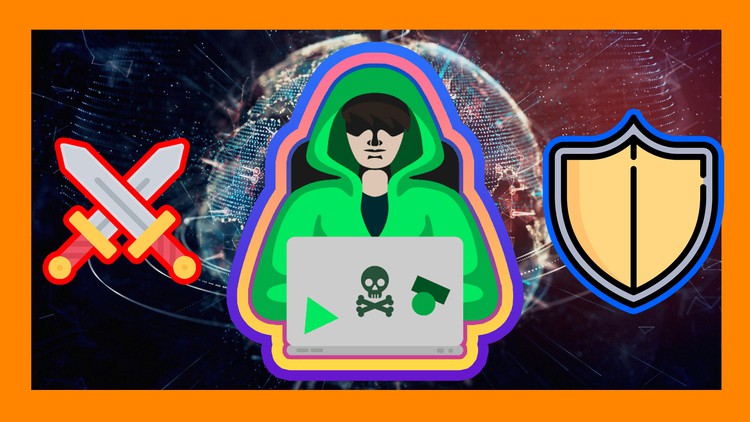



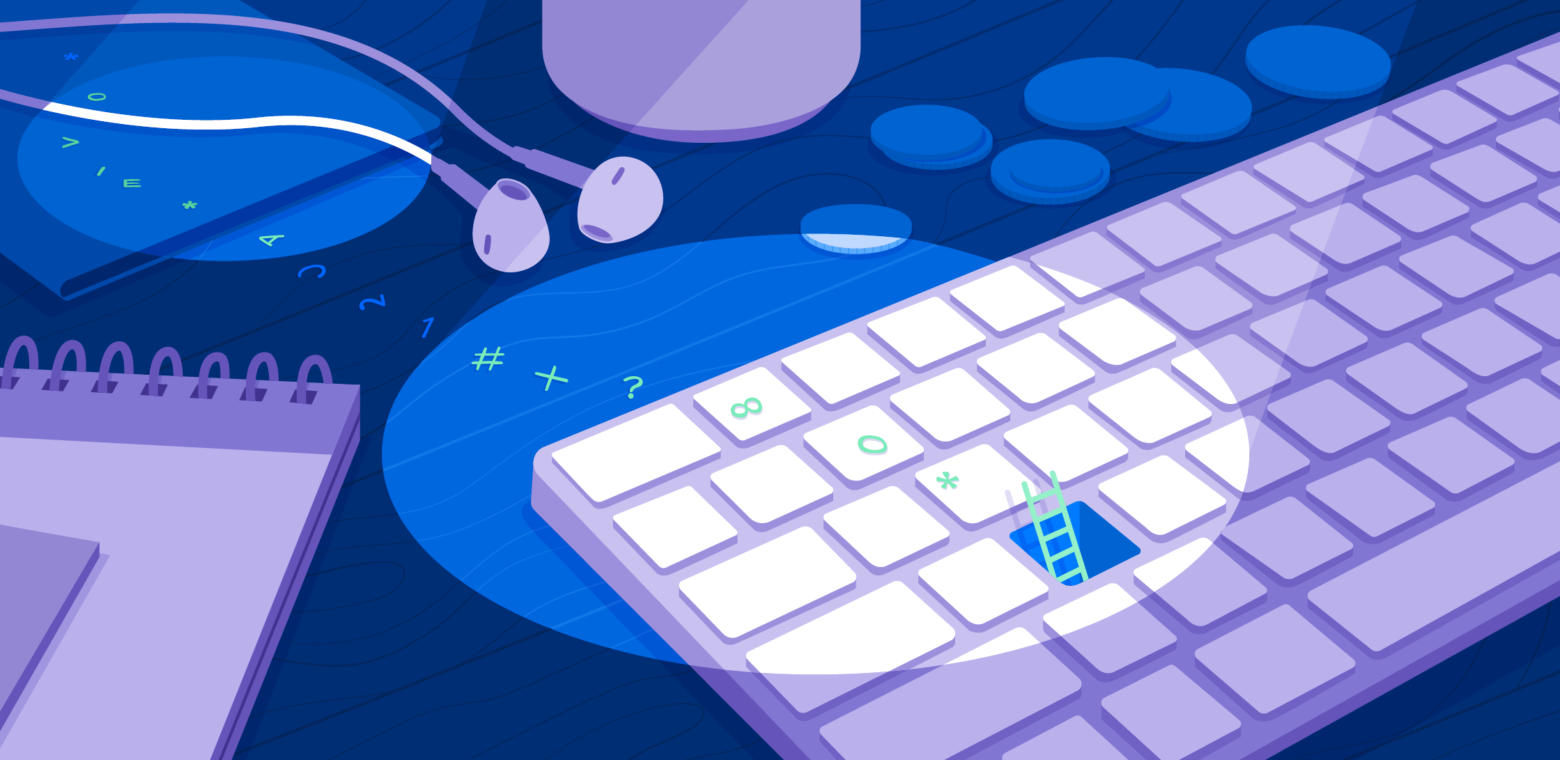
[…] risks include side-channel attacks and advanced malware targeting hardware. The success of these attacks depends on the attackers’ sophistication and […]