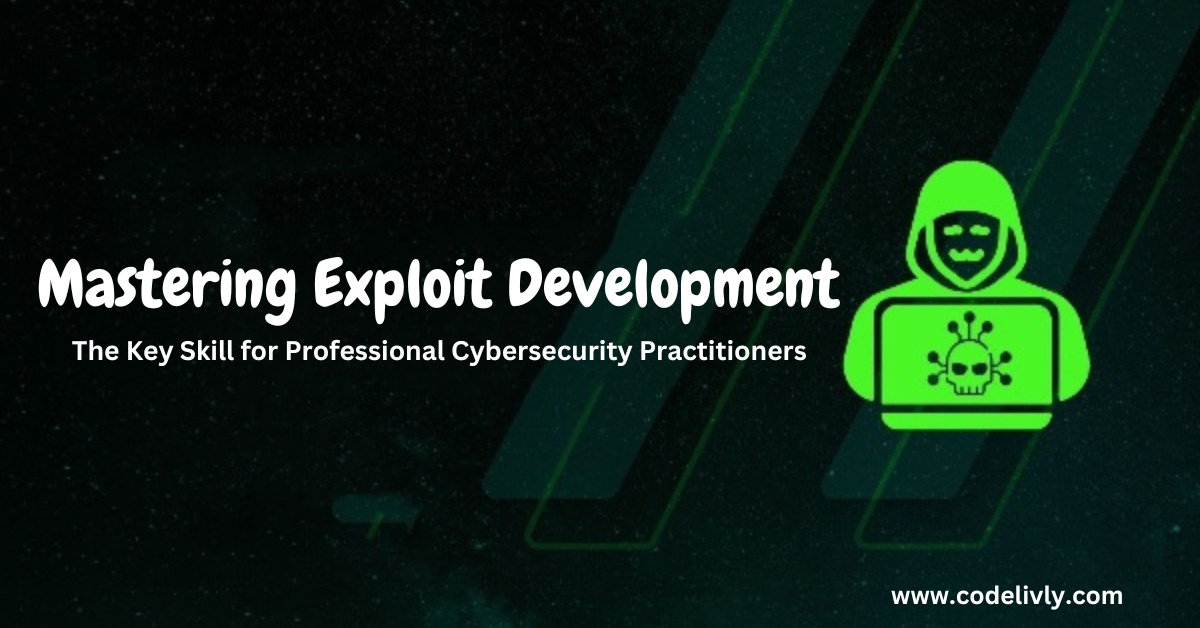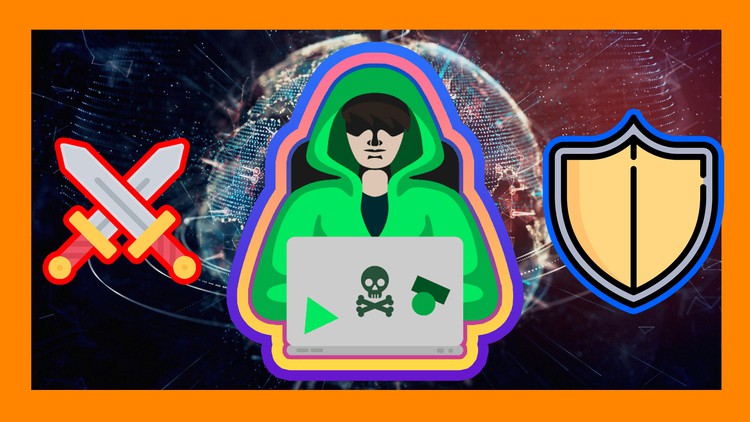Ever wondered what it’s like to dive deep into the heart of a macOS system, to understand its vulnerabilities and strengths, all while wielding a cool gadget in your hand? Well, you’re in for a treat!
In this guide, we’re setting sail into the vast ocean of cybersecurity with a handy tool called the Flipper Zero. This nifty gadget, with its BadUSB capabilities, opens doors to understanding how devices communicate, how security can sometimes be bypassed, and how we can better protect our beloved systems. 🖥️🔒
But wait! Before you get those hacker vibes tingling, a word of caution: this journey is all about learning and exploration, not exploitation. We’re donning our white hats, ensuring we act ethically, responsibly, and, of course, legally. ⚖️🤓
From crafting the perfect payload to establishing a sneaky reverse shell, this guide will walk you through the steps, sprinkled with a bit of tech magic and a whole lot of fun. So, are you ready to embark on this adventure? Buckle up, and let’s dive in! 🚀🌊
What is a Reverse Shell? 🤔
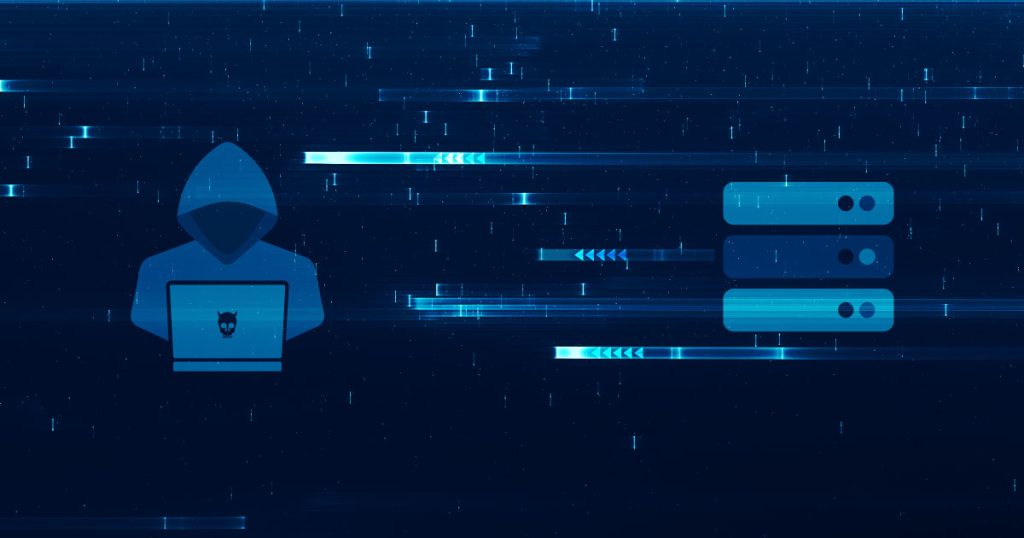
Okay, so let’s dive right in! When we talk about shells in the computing world, we’re not talking about those cool, crunchy things you find on the beach 🏖️. Instead, we’re referring to command-line interfaces where you can type commands and tell a computer what to do. You’ve probably seen them, those black or white screens with a blinking cursor, waiting for your input.
Now, imagine you’re on your computer 🖥️, and suddenly you have access to someone else’s command line from a remote location. Wild, right? This is what we call a “shell.” But here’s the twist: a “reverse shell” flips the script! Instead of you reaching out and connecting to that remote computer, the remote computer reaches out and connects to you 🔄. It’s like if you were fishing and, instead of you throwing out the bait, the fish just jumped into your boat 🎣!
Why would someone want a reverse shell? Well, in the world of cybersecurity, it can be a handy tool for testers and defenders to understand vulnerabilities and for attackers to gain unauthorized access. It’s like a secret doorway 🚪 into another computer.
Alright, with that out of the way, let’s keep diving deeper into the fascinating world of BadUSB and how Flipper Zero fits into the picture! 🐬
Understanding the Role of BadUSB 🕹️
Alright, friends, let’s talk about something a bit sneaky – BadUSB. No, it’s not a USB that forgot to do its homework or ate the last slice of pizza 🍕 without asking. It’s a bit more mischievous than that.
Imagine you have a USB stick, looks pretty normal, right? You plug it in, maybe transfer some files, or use it as a backup 📂. But here’s where the plot thickens: what if that innocent-looking USB had some hidden intentions? 😈
BadUSB is all about manipulating the firmware of USB devices. Firmware is like the brain of our gadgets. It tells them how to behave. So if someone tinkers with this “brain”, they can make a USB device act in unexpected ways. Instead of just storing files, it might pretend to be a keyboard 🎹 and start typing commands on your computer without you even touching anything! Creepy, huh?
Why is this a big deal? Well, imagine being able to plug in a USB, and then it secretly installs malware, steals data, or gives someone a reverse shell (yup, that thing we just talked about) on your device. Yikes! 🚫
And here’s the real kicker: because it’s the firmware that’s been tampered with, traditional antivirus software might not even notice what’s going on. It’s like a ninja sneaking around in the shadows 🥷.
But hey, don’t get too spooked! Knowledge is power, and by understanding BadUSB, we can better defend against it. Plus, we’ve got some cool tools (like Flipper Zero) to help us explore and learn more. Onwards! 🚀
Introducing Flipper Zero 🐬

Okay, so we’ve chatted about reverse shells and the sneaky BadUSB. But now, let’s introduce a new player to the game: the Flipper Zero! 🌟
Imagine if Batman 🦇 and MacGyver 🛠️ had a baby, and that baby was a gadget. That’s pretty much the Flipper Zero. It’s not just a tool; it’s like a multi-tool for digital explorers, hackers, and curious cats 🐱 out there.
Now, I know what you’re thinking: “What makes Flipper Zero so special?” Well, let me break it down for you:
- Versatility: This little gadget isn’t just for one trick. It can emulate RFID cards, intercept and transmit radio signals, and yes, act as a BadUSB device. It’s like the Swiss Army knife of the hacking world. 🪓
- Open Source: You know what’s cool? Transparency. And Flipper Zero is all about it. Being open source means anyone can check out its code, modify it, and even contribute. It’s like a community-driven superhero. 🦸♂️
- User-Friendly: No PhD in rocket science needed here. Flipper Zero comes with a user-friendly interface, making it easier for folks, whether they’re newbies or pros, to dive into the action. 🚀
- Stealth Mode: Remember how we talked about BadUSB being sneaky? Well, Flipper Zero can be just as sly. When it’s in BadUSB mode, it can mimic other devices, staying under the radar. 📡
So, whether you’re looking to understand vulnerabilities, test out systems, or just learn about the digital realm’s nitty-gritty, Flipper Zero is a trusty sidekick to have on your belt.
Prerequisites 📝
Alright, before we dive deep into this adventure, we need to make sure we’ve got all our ducks in a row 🦆. Think of this like packing for a trip: we want to ensure we have everything we need before setting out. So, let’s go through our checklist!
Required Hardware 🔧
- Flipper Zero: This is our star player! Make sure you’ve got one in hand.
- Target macOS Device: We’ll need a Mac computer to demonstrate the reverse shell process. Preferably, use your own or get explicit permission. No sneaky business! 🚫
- Reliable Internet Connection: To ensure smooth communication between devices.
- USB Cable: To connect the Flipper Zero if necessary.
Required Software 🖥️
- Flipper Zero Firmware: Ensure it’s the latest version. We want our gadget to be in its best shape.
- Listener Software: This will help us “listen” when the reverse shell connects. Something like Netcat is a good choice. It’s like our digital walkie-talkie 📞.
- A Text Editor: For crafting and tweaking our payload. Any will do, from Notepad to VS Code. Choose your weapon!
Legal and Ethical Considerations ⚖️
- Permission, Permission, Permission!: Can’t stress this enough. Make sure you have the right to access and test the macOS device. It’s not just about being cool; it’s about being right.
- Educational Context: Remember, our goal here is to learn and understand, not exploit. Keep the intentions pure, folks! 💡
- Stay Updated: The digital realm is always evolving. Ensure you’re updated on the latest laws and ethical guidelines related to hacking and cybersecurity.
Alrighty! 🎒 Packed and ready? Let’s move forward and set up our Flipper Zero for the action-packed journey ahead!
Setting up the Flipper Zero 🚀

So, you’ve got your Flipper Zero in hand, and you’re raring to go! Setting up the Flipper Zero is like prepping your spaceship before a space adventure. Let’s ensure it’s in tip-top shape and ready for our mission.
Unboxing and Initial Setup 📦
- Inspect the Package: Take a moment to admire your new gadget. Everything intact? Great!
- Power It Up: Turn on the Flipper Zero. You should see a welcoming splash screen and some cool dolphin graphics. Who said hacking tools can’t be cute? 🐬
- Navigate the Menu: Familiarize yourself with the interface. Use the buttons to scroll through options and select features. It’s your command center, so get comfy!
Firmware Update (if required) ⚙️
- Check for Updates: Just like apps on your phone, the Flipper Zero might have updates to make it even better. Head to the official Flipper Zero website or forum for the latest firmware version.
- Download and Install: If there’s a new version, grab it! Follow the instructions to update your device. It’s like giving your Flipper a mini upgrade. 🌟
- Reboot: Once the firmware’s installed, give your Flipper Zero a quick restart. It’ll thank you for it!
Configuring for BadUSB Mode 👾
- Enter the USB Menu: On your Flipper Zero, navigate to the USB options.
- Select BadUSB Mode: This is where the magic happens! By choosing this mode, you’re prepping your Flipper Zero to impersonate other USB devices, like keyboards.
- Load Your Payload: Before you can act, you need a script. This is where you’ll load the reverse shell payload we’ll craft later. Think of it as programming a mini mission for your Flipper Zero.
And voila! Your Flipper Zero is all set, tuned up, and raring to go. Next stop: exploring the macOS universe!
Preparing the macOS Target 🍏
Alright, gang! We’ve got our trusty Flipper Zero ready to rock. Now, it’s time to prep our macOS target. Think of this like setting up a stage for a performance. We need to ensure everything is in place for the show to go on!
Understanding macOS Security Measures 🛡️
- Gatekeeper: This is macOS’s security feature that checks downloaded apps before they run. It’s like the bouncer at a club, ensuring no shady characters get inside.
- SIP (System Integrity Protection): Another layer of protection that restricts the files and processes that can be modified. It’s like a safety net, catching any unexpected falls.
- User Permissions: macOS often asks for a user’s password before making big changes. It’s the system’s way of saying, “Hey, are you sure about this?” 🤔
Bypassing macOS Security (for educational purposes) 🚫⛔
- Disabling Gatekeeper: While not recommended for everyday use, for our experiment, we might need to give it a little break. Using the
spctlcommand, you can disable it temporarily. - Working Around SIP: SIP can be disabled from the Recovery Mode, but tread carefully! You’re removing a safety layer, so be sure you know what you’re doing.
- Gaining User Permissions: Our reverse shell payload might need permissions. Be sure you’re operating in an environment where you have them, or you’re aware of the prompts that might come up.
Setting up a Listener for the Reverse Shell 🎧
- Choose Your Tool: Netcat (
nc) is a popular choice for setting up a listener. It’s straightforward and effective. - Configure Your Listener: Set up
ncto “listen” on a specific port. It’ll be waiting, ears perked, for the reverse shell to connect. - Test the Connection: Before diving deep, run a quick test. Ensure your listener is working and can accept connections.
And there we have it! Our macOS stage is set, the lights are on, and we’re ready for the main act. Let’s get that Flipper Zero into the spotlight! 🎭🎤
Crafting the Payload 💼💥
Alright, rockstars, here comes one of the most thrilling parts of our journey: crafting the payload! Think of this as writing the script for our play. We need to ensure our lines are sharp, our moves are stealthy, and our intentions are clear.
Basics of a macOS Reverse Shell Payload 🧠
- Command and Control: Decide which IP and port your reverse shell will connect back to (this should be where you set up the listener).
- Shell Type: A common choice is
/bin/bashor/bin/shfor macOS. It’s like choosing the language our actors will speak. - Connection Method: Will you use a simple
netcatconnection, or something more advanced? Make a choice based on your needs and environment.
Optimizing the Payload for Stealth and Efficiency 🕶️
- Minimize Size: The smaller, the better! A concise payload is less likely to raise alarms and works faster.
- Avoid Common Signatures: Some words or structures might be flagged by security tools. Get creative and find ways to rephrase or restructure your commands.
- Test Locally: Before deploying, test your payload on a local macOS machine. Ensure it works as intended and doesn’t crash anything.
Loading the Payload onto Flipper Zero 📥
- Connect Your Device: Hook up your Flipper Zero to your computer using a USB cable.
- Navigate to BadUSB Mode: Find the BadUSB section in the menu and get ready to upload.
- Input Your Payload: Depending on the Flipper Zero interface, you might type, paste, or upload your payload. It’s like handing over the script to our lead actor.
- Save and Disconnect: Ensure your payload is saved correctly, then safely disconnect the Flipper Zero. It’s now primed and ready for action!
With our payload crafted and loaded, we’re all set for the big performance. It’s showtime, folks! 🎉🎭
Post-Exploitation Activities 🕵️♂️🔍
Whew! With our reverse shell in place, the real exploration begins. Post-exploitation activities are all about understanding the environment, gathering intel, and ensuring you leave no trace. It’s like being a digital detective, piecing together clues and understanding the bigger picture.
Maintaining Persistence 🔄
- Identify Startup Scripts: macOS has several places where scripts or apps start automatically. If you want your connection to survive reboots, this is where to look.
- Deploying Backdoors: A backdoor ensures you have continued access, even if the original vulnerability is patched. But tread lightly! 🚪
Covering Your Tracks 🦶🚫
- Clear Logs: macOS, like all operating systems, keeps logs of activities. Dive into places like
/var/log/to ensure your activities aren’t recorded for posterity. - Avoid Noticeable Changes: Don’t rename files, change passwords, or make any alterations that a user might notice. It’s all about being a ghost. 👻
- Backup Original Data: If you do make any changes, ensure you’ve backed up the original data. It’s always good to have an “undo” option.
Exploring the Target System 🔍🖥️
- Gather System Information: Understand the macOS version, installed software, and general configuration.
- Locate Important Files: Dive into directories and search for files that might be of interest. Whether it’s configuration files, databases, or user documents, gather intel.
- Network Exploration: If the macOS is part of a larger network, see what connections it has. Maybe there are shared drives, printers, or other devices to explore.
As you navigate the post-exploitation phase, always remember the primary objective: learn, understand, and grow your cybersecurity skills. It’s not about causing chaos; it’s about expanding your horizons and knowledge. 🌌
Post-Exploitation Activities 🕵️♂️🔍
Whew! With our reverse shell in place, the real exploration begins. Post-exploitation activities are all about understanding the environment, gathering intel, and ensuring you leave no trace. It’s like being a digital detective, piecing together clues and understanding the bigger picture.
Maintaining Persistence 🔄
- Identify Startup Scripts: macOS has several places where scripts or apps start automatically. If you want your connection to survive reboots, this is where to look.
- Deploying Backdoors: A backdoor ensures you have continued access, even if the original vulnerability is patched. But tread lightly! 🚪
Covering Your Tracks 🦶🚫
- Clear Logs: macOS, like all operating systems, keeps logs of activities. Dive into places like
/var/log/to ensure your activities aren’t recorded for posterity. - Avoid Noticeable Changes: Don’t rename files, change passwords, or make any alterations that a user might notice. It’s all about being a ghost. 👻
- Backup Original Data: If you do make any changes, ensure you’ve backed up the original data. It’s always good to have an “undo” option.
Exploring the Target System 🔍🖥️
- Gather System Information: Understand the macOS version, installed software, and general configuration.
- Locate Important Files: Dive into directories and search for files that might be of interest. Whether it’s configuration files, databases, or user documents, gather intel.
- Network Exploration: If the macOS is part of a larger network, see what connections it has. Maybe there are shared drives, printers, or other devices to explore.
As you navigate the post-exploitation phase, always remember the primary objective: learn, understand, and grow your cybersecurity skills. It’s not about causing chaos; it’s about expanding your horizons and knowledge. 🌌