There are many apps and hacking tools availa1ble for Android phones, so we can install Kali Linux on them, but it will take some time and effort.
Want to learn Termux for hacking? first, understand what is Termux and follow how to install applications using Termux and the complete Termux command.
In this article, I am going to give you detailed information and everything that you need to know about Termux. So Let’s get started.
I do not teach hacking / cracking whether requested or not. REMEMBER !! Hacking without permission is illegal and can get you jailed. The above tool should be used only to test/audit the system to find security holes/bugs/vulnerabilities and patch it to improve the security system not to be used for the purpose of damaging or exploiting the system for its own benefit.
What is Termux?
Termux is a Powerful Android app that is Designed to Install Linux packages on your Android Mobile.
Termux is a terminal emulator for Android as well as a Linux environment that works on Android without the need for rooting or specific configurations. The APT package manager can be used to install additional applications/packages.
You can install shell, python, c, c++, Perl, ruby, java, and many more helpful packages with this Termux App, and we can utilize various hacking tools/scripts on our mobile with Termux, such as Nmap, Hydra, and Sqlmap.
If you want to use only the tools you need, read this article completely to learn how to use the Termux app and how to use simple termux commands to install hacking tools on your Android phone.
What sets Termux apart from other terminal emulators is that it has been set up in such a way that the Termux environment is identical to the Debian standard Linux environment.
Because the Android environment is different from the Linux environment in general in Thermux we can install packages/applications commonly used on Linux in general.
With features and environment changes like the ones listed above, Termux stands out because it allows you to install Penetration Testing Tools (pen-testing tools) / hacking software like Metasploit and NetHunter on your Android phone.
Termux also comes with a package manager (APT) that makes it easier to find and install the packages you require from the Termux software repository.
(APT) that makes it easier to find and install the packages you require from the Termux software repository.
Things to do after installing Termux
After installing Termux, here are some recommended steps and things you can do to enhance your experience and explore the capabilities of Termux:
- Update and Upgrade Packages: Launch Termux and update the package lists by running the following command:sqlCopy code
apt updateAfter that, upgrade all installed packages to their latest versions by running:Copy codeapt upgrade - Install Essential Packages: Termux provides a minimal set of packages by default. You can install additional packages based on your needs. Some commonly used packages include:
- Text Editors: Install a text editor like Nano or Vim for editing files:
apt install nano apt install vim - Version Control: Install Git for version control:
apt install git - Development Tools: Install programming languages and development tools. For example, to install Python, use:
apt install python - Networking Utilities: Install utilities for networking tasks. For example, to install curl and wget, use:
apt install curl apt install wget
- Text Editors: Install a text editor like Nano or Vim for editing files:
- Customize Your Shell: Personalize your Termux shell by modifying the prompt, setting aliases, and customizing the appearance. You can edit the
~/.bashrcfile to make changes. - Explore Termux: Familiarize yourself with the Termux environment and its capabilities. Learn basic command-line operations, navigate the file system, and understand how to execute commands and programs.
- Learn and Practice Shell Scripting: Termux allows you to write and execute shell scripts. Learn the basics of shell scripting and practice creating simple scripts to automate tasks or perform operations.
- Install Termux API: If you want to access various device features and sensors, consider installing the Termux:API package. It allows you to interact with the Android system, access device sensors, send SMS, make calls, and more. You can install it using:
apt install termux-api - Install Termux Tools: Termux provides a collection of additional useful tools, such as Termux-Float for a floating terminal, Termux-Tasker for Tasker integration, and Termux-Styling for customizing the look and feel of Termux. Install these packages if you find them relevant to your needs.
- Explore Termux Communities and Resources: Join online communities and forums dedicated to Termux users. Participate in discussions, ask questions, and learn from others. There are also numerous online tutorials, blogs, and YouTube channels that provide guides, tips, and tricks for using Termux effectively.
Remember, Termux is a powerful tool that can be used in various ways, from basic command-line operations to advanced scripting and development. Explore and experiment to make the most of it and tailor it to your specific requirements and interests.
Recommended Guides
- SQLmap Tutorial
- What is Hacking? Types of Hackers
- How To play Games in Termux
- Ethical Hacking Roadmap – A Beginners Guide
- Best Termux Tools For Ethical Hacking in 2022
How does it work
The terminal emulator is software that uses a system called execve to execute a command-line program and redirects standard input, output, and error streams to the display.
Most terminal programs for Android OS function with a small collection of utilities that are usually offered by the operating system or other rooting tools like Magisk. We’ve decided to take things a step further and port common software found on GNU/Linux PCs to Android OS.
Termux is not a virtual machine, nor is it an emulated or simulated environment of any kind. All of the offered packages have been cross-compiled using the Android NDK and just require compatibility updates to run on Android. Because Termux does not have full access to the operating system’s file systems, it cannot install package files in standard folders like /bin, /etc, /usr, or /var. Instead, all files are placed in the private application directory, which can be found at
/data/data/com.termux/files/usr
That directory is known as “prefix” and is commonly referred to as “$PREFIX,” which is also a Termux shell exported environment variable. This directory cannot be modified or transferred to an SD Card for the following reasons:
- The file system must have support for Unix permissions and special files such as symlinks or sockets.
- The prefix path is hardcoded into all binaries.
In addition to prefix, users can store files in the home directory (or “$HOME”) available at
/data/data/com.termux/files/home
However, the file system is not the only difference from the traditional Linux distributions.
What are the uses of termux
It depends on you!!
Yes!! You can use it as needed. It can be used for,
- Command Line Interface: Termux provides a full-fledged command line interface on your Android device, allowing you to execute commands and run programs just like you would on a traditional Linux distribution.
- Package Management: Termux comes with a package manager called “apt” (Advanced Package Tool) that allows you to install a wide range of Linux packages, including programming languages, development tools, text editors, networking utilities, and more.
- Programming and Development: With Termux, you can write and execute code in various programming languages such as Python, Ruby, Perl, and Node.js. You can also install development tools like GCC, Git, and Vim, enabling you to develop and test applications directly on your Android device.
- Web Development: Termux provides the ability to set up a local web server environment using packages like Apache, Nginx, and PHP. This allows you to develop and test web applications on your Android device.
- Penetration Testing and Hacking: Termux offers several tools for ethical hacking and penetration testing, including tools like Nmap, Wireshark, Metasploit Framework, and more. These tools can be used for network scanning, vulnerability assessment, and security testing purposes.
- Task Automation: You can use Termux in combination with Tasker, an automation app for Android, to create custom scripts and automate various tasks on your device. This can include actions like sending messages, launching apps, and performing system operations.
- Termux API: Termux provides an API package that allows you to access various device features and sensors such as the camera, microphone, SMS, contacts, and more. This enables you to create scripts and applications that interact with the Android system and utilize these features.
- Shell Customization: Termux allows you to customize the shell environment by modifying the prompt, creating aliases, setting up keyboard shortcuts, and installing additional shell utilities.
- Network Tools: Termux provides a variety of network tools, including SSH (Secure Shell) for remote access, curl and wget for downloading files, ping and traceroute for network diagnostics, and other utilities for managing network connections.
- Text Editing: Termux offers text editors like Nano and Vim, allowing you to edit text files directly from the command line. You can also integrate Termux with external editors like Emacs or ViM using appropriate packages.
Okay, Guys Without wasting your valuable time am going to present you the Termux Commands list in a simple & short way, I was planned to create a Termux commands list pdf, due to lack of time, am posting the commands directly on this post.
What are Termux Commands?
in simple words, Termux Commands are the terminal commands, which is executed to perform a particular task. These commands are similar to Linux Commands.
That’s all you will be able to use sqlmap on your Mobile
We have presented some information gathering and Vulnerability scanning Tools and Told you How To Install Them in Termux
You can Install and Use The Hacking Tools written in PHP, Python, or any other programming language.
Package Management
| Command | Description |
|---|---|
| apt update | Update package lists |
| apt upgrade | Upgrade installed packages |
| apt install <package> | Install a package |
| apt remove <package> | Remove a package |
| apt search <keyword> | Search for packages |
| apt list | List installed packages |
| apt show <package> | Show information about a package |
| dpkg -i <package.deb> | Install a package from a .deb file |
File Operations
| Command | Description |
|---|---|
| ls | List files and directories |
| cd <directory> | Change directory |
| pwd | Print working directory |
| mkdir <directory> | Create a directory |
| rm <file> | Remove a file |
| rm -r <directory> | Remove a directory and its contents |
| cp <source> <dest> | Copy a file or directory |
| mv <source> <dest> | Move or rename a file or directory |
| cat <file> | Display file contents |
| touch <file> | Create an empty file |
| find <directory> | Search for files or directories |
Networking
| Command | Description |
|---|---|
| ping <host> | Send ICMP echo requests to a host |
| ifconfig | Display network interfaces and IP addresses |
| ssh <user>@<host> | Connect to a remote server using SSH |
| wget <URL> | Download a file from the web |
| curl <URL> | Transfer data to or from a server |
| netstat | Print network connections |
| nmap <host> | Scan ports and services on a host |
System Information
| Command | Description |
|---|---|
| uname -a | Print system information |
| free | Display memory usage |
| df | Show disk space usage |
| top | Monitor system processes |
| ps | Display running processes |
| whoami | Print current user |
| date | Display current date and time |
| uptime | Show system uptime |
Text Processing and Editing
| Command | Description |
|---|---|
| grep <pattern> <file> | Search for a pattern in a file |
| sed <expression> <file> | Stream editor for text manipulation |
| awk <pattern> <file> | Text processing language |
| cut <options> <file> | Extract specific columns from a file |
| sort <file> | Sort lines of text |
| wc <file> | Count lines, words, and characters |
| head <file> | Display the first few lines of a file |
| tail <file> | Display the last few lines of a file |
| nano <file> | Text editor for editing files |
Process Control
| Command | Description |
|---|---|
| ps aux | Detailed process information |
| kill <pid> | Terminate a process by its PID |
| pkill <name> | Terminate processes by name |
| jobs | List background jobs |
| fg <job> | Bring a background job to the foreground |
| bg <job> | Resume a suspended background job |
| nohup <command> | Run a command that continues after logout |
| disown <job> | Remove a job from the job table |
Compression and Archiving
| Command | Description |
|---|---|
| tar <options> | Manipulate tar archives |
| zip <archive> <files> | Create a zip archive |
| unzip <archive> | Extract files from a zip archive |
| gzip <file> | Compress a file using gzip |
| gunzip <file> | Decompress a file using gzip |
| bzip2 <file> | Compress a file using bzip2 |
| bunzip2 <file> | Decompress a file using bzip2 |
System Administration
| Command | Description |
|---|---|
| sudo <command> | Execute a command with superuser privileges |
| su <user> | Switch to another user or superuser |
| chown <user> <file> | Change file owner |
| chmod <permissions> <file> | Change file permissions |
| crontab -e | Edit the cron table |
| systemctl | Control system services (requires root) |
| apt-mark | Mark packages as manually installed |
File Transfer and Remote Access
| Command | Description |
|---|---|
| scp <file> <user>@<host>:<path> | Copy files securely between hosts |
| sftp <user>@<host> | Securely transfer files to/from a remote host |
| ssh-keygen | Generate SSH key pairs |
| ssh-copy-id <user>@<host> | Copy SSH public key to a remote host |
| rsync <options> <source> <destination> | Sync files and directories between hosts |
Text and File Manipulation
| Command | Description |
|---|---|
| echo <text> | Print text to the terminal |
| grep <pattern> <file> | Search for a pattern in a file |
| sed <expression> <file> | Stream editor for text manipulation |
| awk <pattern> <file> | Text processing language |
| wc <file> | Count lines, words, and characters |
System Monitoring and Information
| Command | Description |
|---|---|
| top | Monitor system processes |
| df | Show disk space usage |
| free | Display memory usage |
| uptime | Show system uptime |
| whoami | Print current user |
List of Termux basic shell commands
| List of Termux Commands | Uses of Termux Commands |
|---|---|
| history | Shows the history of previously typed commands. |
| cal | Shows Calander. |
| date | Shows current date. |
| help | Displays information about shell built-in commands. |
| exit | Use this command to close the Termux. |
| uptime | Shows the uptime of your operating system. |
| df | Displays the amount of disk space available on the file system. |
| find | Search for files in a directory hierarchy. |
| su | Change user ID or become superuser. |
| echo | Write arguments to the standard output. |
| passwd | Change user’s password. If no user is specified, changes the password for the current user. |
| du | Summarize disk space used for each FILE and/or directory. |
| whoami | Displays user, group and privileges information for the user who is currently logged on to the local system. |
| ifconfig | Configure network interface parameters. |
| ping | Send ICMP ECHO_REQUEST to network hosts. |
| netstat | Print network connections, routing tables, interface statistics, masquerade connections, and multicast memberships. |
| sleep | Suspends program execution for a specified time. |
Some additional Termux commands list
| List of Termux Commands | Uses of Termux Commands |
|---|---|
| zip FILENAME | Compress a file. |
| unzip FILENAME | Decompress a file. |
| wget URL HERE | Download a file from the web. |
| git clone URL OF GITHUB HERE | Clone the packages from Github to your system. |
| env | Allows you to display your current environment or run a specified command in a changed environment. |
| termux-setup-storage | Grant Termux to access the device storage. |
Termux Function
The main purpose of Termux is to allow you to access the Linux shell on your Android phone; however, it also emulates the Debian Linux environment, giving you the impression that you are using a Debian Linux shell.
Linux shell accessed from Termux can be used for several things depending on the needs and skills of its users, for example by programmers/developers used as an environment to test applications that are being developed while by security experts can be used as platforms or tools and hacking tools that are very portable.
Access Android Shell
Termux is one of the terminal emulator applications, the main function of Termux is to provide a text-based interface (command-line interface) to access the Android Linux shell from a graphical user interface.
What makes Termux unique is that it creates methods for installing and running ordinary Linux apps on Android, as well as hosting its own software repository.
Development and experiment Environments
Termux is commonly used by application developers during the development process and to test their applications. Because Termux gives developers access to the Android shell, it will be easier for them to troubleshoot and locate the source of faults in the apps they try.
To support the software developer TERMUX has provided many compilers such as Clang, Rust, Go, etc, and Interpreters such as Bash, Perl, Python, etc. You can check the Termux development environment Wiki
Hacking tools
Previously, if you wanted to hack, you needed a laptop with a Linux operating system installed. Now, thanks to Termux, you can use your phone as a hacking weapon because Android is one of the Linux variations.
Termux provides software repositories, and there are already tools for hacking that you can use to facilitate testing/auditing of security systems such as hydra, Nmap, Metasploit, net hunter times, etc.
How to install Termux on Android
Installation of Termux is very easy and the same as you install the android application in general.
- open the google play store
- type the keyword “Termux” in the search box and press search
- after finding Termux tap on the install button
- wait for the installation process to finish
- after the installation process is complete you should find the TERMUX launcher on your home screen, just tap to open TERMUX on your android
After successfully installing the Termux, you should run the command apt update so that the database/list of packages on your cellphone is updated and matched to that of the Termux repository server and run the command apt upgrade to upgrade the package in your Termux.
If you face any problems in installing and configuring Termux. Then you can watch this video about how to install and configure Termux.
Accessing and managing files in termux
To manage and access files in termux then you must type the below command
termux-setup-storage
To access a directory cd command is used
The termux default directory is located at /data/data/com.termux/
You can access it anytime by typing cd $home
ls command is used to see the list of subdirectories
To access your internal sdcard you have to type cd /sdcard && ls
To Access your External Sdcard the same command is used cd /sdcard0/ && ls
To Remove/delete an empty Directory or a file, use this command: rm -rf filename
Where filename belongs to the name of the file or directory
Similarly, you can use rm-r filename
To Make a Directory mkdir Command is used
Eg: mkdir Hello
Where Hello Belongs to a Directory Name
For Copying files from one directory to another, cp Command is used
eg: cp /path/file /path
Similarly for moving files mv Command is used
Termux also Supports zipping and Unzipping of Zip files
For that zip , unzip Commands are used
How to install applications in Termux
Termux has been updated to allow you to install a variety of Linux programs on your Android phone; applications that can be installed using Termux are listed in the Termux software repository online.The APT package manager allows you to simply search for, download, and install the packages (the word for programs in Linux) that you require.
APT is a package manager that is used by Debian and its distributions to manage packages.
Termux Repository Software
Unlike Windows, Linux applications (packages) are distributed centrally through a special server (software repository) that is managed and overseen by a community or official organization such as the TERMUX team.
From the repository software server, you can search, download, and install the application packages that you need without the hassle of looking around.
Official Repository: For a repository (package/application) to be categorized and included in the Official repository, the repository must provide a “build script” for cross-compilation purposes so that packages can be compiled on all supported devices.
All repositories with build scripts on the github.com/termux repo are managed and verified by signature by an officer on the Termux team.
There is also a community repository, which is a repository created by individuals, in addition to the official repository controlled by the TERMUX team.
Community Repository: In addition to the Official repository / official repository managed by the TERMUX team, there is also a community repository which is a repository made by individuals.
You can even create and manage it if you are a developer and want to distribute the application/package that you made to the world, the concept is the same as PPA on Ubuntu Linux.
After you’ve finished developing the app, you can package it as a repository and host it on Github using termux-apt-repo from the command line.
It’s important to know that Github has a limit of 100MB per file and if your repository exceeds 1GB, you will be reprimanded by GitHub to reduce the repository size.
So if you have a very large package you should use a different hosting and select hosting according to the type of file, for example, video files can be hosted on youtube.com
How to hack using Termux
Termux can be used for a variety of uses, including hacking. By installing Termux, you can convert your Android phone into a sophisticated hacking tool, including hacking tools that are often used by ethical hackers (professional penetration testers).
I have listed some main tools which are used for hacking and penetration testing. You can install these tools on Termux:
- Metasploit Framework: Metasploit is a very popular hacking tool, with this tool you can create, test, and run an exploit to exploit vulnerabilities on a system as an entry point to take over the system.
- Wireshark: Wireshark is a tool for studying packets in a network. This application is often used for network analysis, network troubleshooting, software development, and communication protocol development, as well as teaching and learning tools. You may use Termux to install the Wireshark program on your Android phone for hacking purposes, and this tool will provide you a lot of information about the network you want to infiltrate.
- Nmap: Nmap is a network scanner tool that is used to locate computers and services on a computer network, as well as to send and analyze packets. Nmap has a number of features for probing computer networks, including the ability to locate hosts and services as well as determine the operating system being used. If you want to scan the network and discover who is on the same network as you or get information from a host computer, hurry up and install Nmap on your Android phone.
- Other tools: there are hundreds or even thousands of tools that are made for specific purposes when hacking, so you can find them yourself on the internet hacking tool that suits your needs.
How To Use Hacking Tools in Termux
Firstly Download and Install Termux App On your Mobile from Play store
It doesn’t Matter your mobile is Rooted or Non Rooted
After Downloading Open Termux
Now Type
apt update && apt upgrade
And hit Enter
Now Type
termux-setup-storage
Now You are Ready To install useful packages and hacking Tools on your Mobile, we are sharing some of the tools with their installation and simple commands in termux.
How to Install Onex in Termux
“onex a hacking tools library.” Onex is a kali Linux hacking tools installer for termux and other Linux distributions. It’s a package manager for hackers. onex manages a large number of hacking tools that can be installed with a single click. Using onex, you can install all hacking tools in Termux and other Linux-based distributions. onex can install more than 370+ kali Linux hacking tools. use onex install [tool_name] command to install any hacking tool.
apt update
apt install git
git clone https://github.com/rajkumardusad/onex.git
chmod +x onex/install
sh onex/install if not work than use ./onex/install
How to use:-
onex install [tool_name]install any tool.onex -i [tool_name]install any tool.onex search [tool_name]search any tool.onex -s [tool_name]search any tool.onex listlist all tools.onex helpget help.onex -hget help.
Backup and restore Termux
After all this time learning Termux and working with Termux on Android, such as installing, testing, and setting up numerous Termux applications, you don’t want all your hard work to be lost due to a Termux application bug or damage to your Android phone.
Why should you Backup Termux
To overcome and prevent this bad thing from happening, Termux has provided an application/package restic that you can install and use to backup or restore the backup results.
It is recommended to store the backup file to an external device such as an SD Card or an OTG Flashdisk, because if you save it to your cellphone’s internal memory, your phone will be damaged, and there will be no way to retrieve the backup file and test it.
FIX storage permission denied Termux
Because Teermux does not have permission to access storage, you will almost certainly get the error “storage permission denied” when learning Termux for the first time (internal and external storage).
To overcome this, make sure your Termux has been given permission/permission to access SDCard / storage.
If you have not run the command, Termux-setup-storage select allow/allow if a dialog popup appears.
Or you can go to the settings menu on your android> application / apps> termux> permissions> slide / check on storage
How to backup Termux
To be able to backup Termux easily and safely you should use the restic application, if not you can install it first with the command pkg install restic
- Create a directory to store backups on the Sdcard with the command mkdir -p /sdcard/termux-backups
- Make the local directory that you have created a local repository with the command restic init -r /sdcard/termux-backups.
In this process, you will be asked to create a password (after making it until you forget or your backup results cannot be used)
- Start the backup process by typing the command restic backup -r /sdcard/termux-backups –tag termux $PREFIX.
- Restic applies a single incremental backup method, so even if you back up many times the result there is only 1 backup file with a change in size according to the number of packages in your Termux.
As a result, we don’t have to be worried about going out of storage space due to frequent backups. Simply execute restic backup -r /sdcard/termux-backups —tag termux $PREFIX to restart the backup.
How to restore Termux
What is the best way to restore the following? Termux assumes the backup file is at “/ sdcard / termux-backups”; if the backup file is in a different directory, you can change the instructions you’ll run.
If you haven’t already, make sure you’ve installed the Restic application by using the pkg install unstable-repo last command pkg install restic.
Because we will delete the original environment and replace it with a backup environment, the process of restoring Termux is a little more involved than backing it up.
- Copy the restic application to $ HOME so that it may be run directly from the current working directory (which is $ HOME by default) by entering the command cp $PREFIX/bin/restic $HOME/restic and then cd to make sure you’re at home.
- Unset LD_PRELOAD (disable termux-exec) with the command unset LD_PRELOAD.
- Delete the old $ PREFIX with the command rm -rf $PREFIX.
- Restore Termux from the Termux-backups folder with the command $HOME/restic restore -r /sdcard/termux-backups –tag termux –target / latest.
If everything went well, you should have been able to successfully restore Termux from the backup file. Simply close the Termux application, restart it, and enjoy.
How can I contribute?
The best ways to contribute are:
- Improving the Termux Wiki pages, i.e. by fleshing out sections that could use additional information or by correcting errors in grammar.
- Submitting bug reports. Please only submit reports that are about Termux packages or applications. Other errors should be submitted elsewhere.
- Submitting package updates.
- Submitting pull requests with bug fixes and improvements.
All of the source code for Termux can be found at https://github.com/termux.
Frequently Asked Question
(Originally Published: Termux )
- What is Termux
Termux is a terminal emulator for Android OS with its own package ecosystem. There are more than 1000 packages for various purposes, including code editors, compilers, etc.
- Is Termux an emulator
Termux is both an emulator and a virtual machine. It does not emulate any system; instead, programs are run directly. It is, however, a terminal emulator in the same way that many popular Linux distribution apps are, such as GNOME Terminal, Konsole, Xterm, and others.
A terminal is a hardware device typically used before traditional desktop computers appeared.
A terminal emulator is a software that emulates a display (not CPU or the whole system) with the capabilities of a specific hardware terminal.
- What are system requirements?
As a minimum, Android OS version 7.0 is required. You should expect Termux to consume a significant amount of internal storage because you’ll be dealing with software ported from Linux distributions. That’s usually 500 MB to 5 GB, but it can be greater in some circumstances… Everything is contingent on your usage scenarios.
Also, it is preferable to have AOSP Android, to avoid vendor-specific quirks with process management and power-saving.
- Will Termux work on Android 11
In short: yes, it works on Android 11 and even 12 betas.
The latest SELinux setting limitation on the ‘execve()’ system function introduced with Android 10 was not an exception to this rule. People claiming to be “advanced users” have spread a lot of disinformation and conspiracy theories about what is truly going on (e.g., “Google wants to eliminate Linux on Android”).
Data files will no longer be executable in applications produced with target SDK level 29 (which means compatibility with Android 10) or higher. Within the APK file, all executables must be bundled. That is a reasonable restriction. The application must not be capable of self-modification. Updates and new features must be included in a newer version’s APK. There is, however, a problem: Termux is a technical bridge that connects Android apps to Linux environments.
Fortunately, we chose to force use compatibility with Android 9 APIs (SDK 28) at the cost of the ability to publish updates on Google Play. That is until we will work around the issue. For now, do not worry – it works perfectly.
- Why does htop or netstat not work on my device?
In order to stop leaking sensitive information via side channels, Android has blocked access to certain interfaces in /proc. This is done for your privacy.
Specifically:
- /proc/net/*
- /proc/loadavg
- /proc/stat
- /proc/uptime
- /proc/version
- /proc/vmstat
- And a few others.
The restrictions vary depending on the Android OS version. As a result, Android 7 is less constrained than Android 8/9/10+. You can get around them by using root.
Do not open issues in our repositories on this or complain about how Google is evil. We do not support such an opinion or another Android-specific conspiracy.
- Why does ps not show Android processes?
Since Android 7, regular applications no longer can explore foreign processes in /proc. This has been implemented via the hidepid=2 mount option.
Termux can list only its own processes. You can see more only under rooted shell or ADB.
This restriction has a weird effect on some programs. For example, some processes like ssh-agent or tor daemons will no longer be visible through ps and as result can’t be terminated with pkill or killall but only with kill .
- Why is my Termux is 32bit while CPU supports 64bit
If Android OS claims that only 32-bit ABIs are supported, Termux will only do a 32-bit installation. Its environment is not self-contained and relies on operating system libraries. You’re out of luck if your machine is only 32-bit. This is a regular problem with some device models when the manufacturer only installs a 32-bit operating system due to a tiny system partition.
- Can Termux be installed on the external storage?
This can’t be done, at least if your device is not rooted.
Termux requires a native Linux file system such as EXT4 or F2FS for supporting special files like symbolic links, sockets, and Unix file attributes. Neither FAT32 nor exFAT supports them. Furthermore, Android applies a special overlay to any general-purpose file storage which turns the underlying file system into FAT32 or exFAT-like in order to solve certain issues and provide a better experience for the average user.
If your device is rooted and you want to install Termux on external storage, please refer to the post on Android Enthusiasts Stack Exchange.
- Any tips for using Termux
Here are the ones which should help you to survive in the Termux shell:
- Learn shell scripting!
- Always do
pkg upgrade! - Do backups, always!
- Do not execute things that you do not know!
- Carefully read everything that has been printed to the terminal!
- What do you use Termux for
You can do everything, specifically what you are able to do with it. That is the case where you are limited mostly by your skills. Of course, OS and device hardware restrictions matter too, but they are insignificant.
Here are just a few ideas for Termux usage:
- Device automation with scripting and Termux Tasker add-on.
- File transfer & synchronization via syncing, rsync, rclone, etc.
- SSH client (dropbear, openssh).
- Programming (clang, python, vim, etc).
- Are there any Termux tutorials
Note that while you can learn shell scripting with Termux, it is not the best tool for this due to a few fundamental differences from the Linux distributions.
- What are the advantages of root in Termux?
Root gains you control over system components. You will be able to access freely all file systems, modify device firmware (ROM) as well as perform fine-tuning of kernel configuration, networking, etc.
Certain tools like cryptsetup, mount, Nmap (advanced scan modes), tcpdump require root access.
- What is a fake root
Fake root means exactly “fake root”, i.e., not real root. It does not provide any real superuser privileges. It just changes the user ID and labels to assist in certain tasks.
There 2 ways to get a fake root:
- Package `fakeroot` – useful solely for packagers who need to create archives with files having certain ownership and permissions. Of course, using the real root, in this case, is overkill.
- Package `proot` – run a rootless Linux distribution “chroot”.
The fake root will not help you to root your device. Neither will help you to run software requiring superuser privileges.
- Can I hack social media with Termux?
As some people say, there is nothing impossible in the world, and that’s true in the case of Termux and specifically this question. However, we do not provide any help on it – you are on your own.
Hacking and phishing topics are discouraged within all official Termux communities.
- Where are Metasploit and Hydra packages
Packages Hashcat, Hydra, Metasploit, and Sqlmap have been removed from Termux repositories. We do not accept requests for hacking packages and neither provide help for using or installing them.
- How can I hide the extra keys
Tap key combination Volume Up + K.
An alternate approach is to open the drawer via swiping rightwards from the left screen side and then long tap on the “Keyboard” button.
- Why app from F-Droid cannot be installed
Open your Android settings –> Applications and check whether you have applications containing the word “Termux” in their name. If so, uninstall all of them: Termux, Termux:API, Termux:Styling, Termux:Widget, Termux:Boot and others. And yes, paid add-dons should be uninstalled too.
After that, you should be able to install the Termux app from F-Droid.
- Why Termux add-ons on Google Play are paid even though their sources are on GitHub
This has been made as a kind of donation. If you do not want to donate, use application and add-ons from F-Droid or custom builds from sources.
Remember that open-source or free software does not mean that software cannot be paid for. This is not forbidden by licenses of our source code. Also “free” means “freedom”, in the context of GNU GPL which even explicitly states that free software can be paid for as soon as sources are freely available.
Conclusion
Termux is a simple application that allows you to access the Linux shell on your Android device. It’s not just a hacking tool; it can also be used for other purposes depending on the user’s computer knowledge.
It’s true that hacking operations can be more flexible with Termux; previously, hacking required bringing a laptop with Linux installed; now, you can hack using an Android smartphone with Termux installed.
Because Android is essentially a Linux variation, you can use the Termux program to access the Linux android shell as if you were using a laptop with Linux installed.
 Provided Information is only for educational purposes
Provided Information is only for educational purposes
If you liked this article, then please join to our telegram channel for More Updates. You can also find us on Twitter and Facebook.
Thanks for reading, have a nice day 
Recommended Readings:
- How to install Fotosploit in Termux: Advance level of phishing attack
- How to Install Grabcam in Termux
- How to install hydra in Termux
- What is Hacking? What are the types of Hackers
- Pentesting: What It Is, Why You Need It, and How to Get Started
- Top 10 BEST Ethical Hacking Courses For Beginners
- Best Hacking App For Android
- How I fuzz and hack APIs?
- Worm, Virus & Trojan Horse: Ethical Hacking Guidance
- How to Crack a Password
- What is Social Engineering? Attacks, Techniques & Prevention
- Cyber Security Threats To Your Computer Systems
- How to Install Black Arch In Termux Android
- Best Termux Tools For Ethical Hacking
- How to Enable Extra Keys in Termux | Enable any key Termux
- How To play Games in Termux

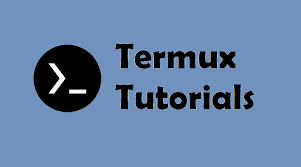
5 Comments
APP -/ scince verified account pofile page
Yaseen khan command
Pip 2
This is a great tutorial! I’m a new Termux user and this has helped me get started quickly.
Also me it have help me slot
This is a great tutorial! I’m a new Termux user and this has helped me get started quickly.